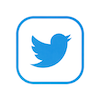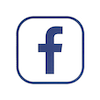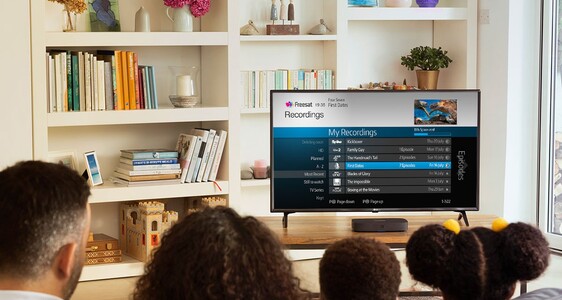How to update Your Channels List on Freesat: A Step-by-Step Guide
When new channels are added to Freesat, they should appear automatically in your TV Guide. That said, if you can’t find a new channel after it’s launched, you can perform a manual channel scan to give your channels list a refresh. This also comes in handy if you’ve just moved house and want to set up the local channels.
In this article, we'll guide you through the steps to update your channels list on Freesat, so you can enjoy all the channels you want and keep your channels list up to date. So, here’s how to get started:
Step 1: Perform a manual Channels Scan
First of all, head to the Settings section on your Freesat box or TV. Choose Freesat Channels, then click Channel Scan and Begin Channel Scan. This will make sure you have all the channels available to you for your location and Freesat box.
Step 2: Edit Your Channel List
Once your channels are updated, you have the option to edit your Channels List. In Settings, click the Freesat Channels option to add or remove channels. This can be useful if you want to hide certain channels from any children who will be watching the TV, or if there’s a channel you just know isn’t one you want to watch.
To hide a channel, you’ll be prompted to enter your PIN code, then select Hide Channels. Press BACK when you’re finished, and if you want to make any changes select Edit Hidden Channels and click on the X to bring the channel back. Any hidden channels will be removed from your TV Guide.
Step 3: Favourite the Channels You Love
As well as removing channels you’re not a fan of, you can also favourite the channels you’re always on, creating a personalised Channels List with all your go-tos.
To do this, press the Home button on your remote control and go to Settings.
From here, choose Freesat Channels and enter your PIN. Finally, select Favourite channels and simply pick your favourites. To access this list in the future, click the LIST button on your remote. Easy!
Step 4: Connect to the Internet to access On Demand Channels
To really get the most out of your Freesat TV Box, connect your set top box to the internet to enjoy the On Demand apps available. From free catch-up services like BBC iPlayer and ITVX to paid options like Prime Video and Netflix, enjoy the best of both live and On Demand TV all in one place.
And there you have it! Updating your channels list on Freesat couldn’t be easier, and by following these simple steps you can even customise your channels list to show your favourites and hide what you’re not interested in. With a few quick clicks, you can update your channels list on Freesat and enjoy your favourite telly without any interruptions.
Find out more about the 100+ channels and On Demand apps available on Freesat, and upgrade your Freesat TV Box today for the best possible TV experience!