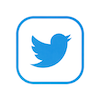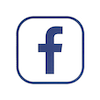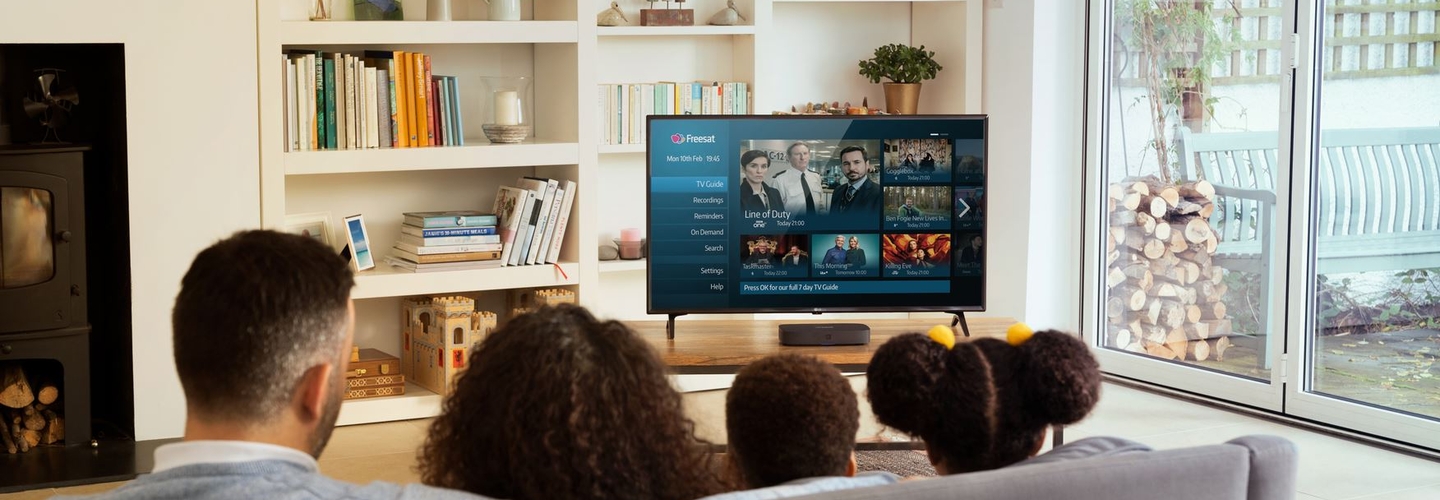
How to Customise Your Freesat TV Guide
Read on to find an easy step-by-step guide taking you through the process of customising your TV guide on Freesat to suit your viewing preferences, so you can easily find your favourite programmes and make the most out of your Freesat experience!
Step-by-Step Guide:
Step 1: Go to the Settings Menu
Head to the Settings menu on your Freesat TV Box, then select the Guide option. From here, you can start customising your TV Guide to suit your telly preferences.
Step 2: Create a Favourite Channels List
A great feature of the Freesat TV guide is the ability to create a Favourite Channels list. This allows you to add your favourite channels and programmes into one easy list so you can easily access them without having to scroll through the TV guide.
To create a Favourite Channels list, press the Home button on your remote control and go to Settings.
In Settings, select Freesat Channels and enter your PIN. Finally, choose Favourite Channels and simply select the channels or programmes you want to save to your favourites.
You can access your Favourites List quickly by pressing the LIST button on your remote control.
Step 3: Hide Channels You Don't Want
As well as adding to your favourites list, you can also hide channels you don’t want to see, either because you want to keep the TV Guide family-friendly with some Parental Controls, or just because you’re not a fan of the channel.
To hide a channel, go to Settings, then Freesat Channels and enter your PIN. Select Hide Channels, and then Edit Hidden Channels. You can then simply select the channels you want to hide and they’ll no longer appear in your TV Guide. Any recordings from these channels will also be hidden in the Recordings section.
If you ever want to bring these channels back, head to the Edit Hidden Channels section again and click on the hidden channel to bring to re-add them to your TV Guide.
Step 4: Find Channels by Genre
You can also choose to filter the channels by category, such as Drama, Films, Sports and more. To give it a go, press LIST to see a menu of channel genres to speed up finding the channels that show the kind of telly you want to see. You may even find a hidden gem in the channels list you’ve never tried before!
And there you have it! With just a few clicks, you’ve customised your Freesat TV guide to suit your viewing preferences, making your TV viewing experience even easier and personalised to your tastes.
Find more easy tips on how to get the most out of your Freesat TV Box, and top recommendations from our telly experts about what to watch!